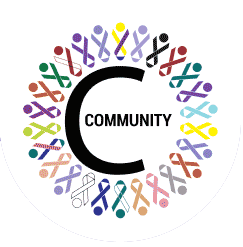Frequently Asked Questions
-
This app allows you to connect with friends, family, and colleagues through video calls, messages, and group chats. You can also join or create groups based on your interests.
-
If you forget your password, select "Forgot Password" on the login screen, or go to account in settings and select change password the enter your registered email, and follow the instructions sent to your email to reset your password.
-
To create a new group, click on the floating button in home and select create group option, enter the group's name and other required details, invite members, and tap "Create." After creation it will be send for approvals and once approved it will start showing in your groups list.
-
Open the group you want to add members to, tap the "view all" button, select the contacts you want to add, and add the members. Please note only admin can add members to a group.
-
To manage group settings, open the group, tap the "edit", and you can edit the group name, description, add or remove members, and adjust other settings.
-
Recent chats will be visible in home screen with categories as individual and Group chats tab. This section lists all your conversations in chronological order.
-
Tap the "Profile" icon at the top of home screen to access your profile. From there, you can edit your personal information, change your profile picture, and update location.
-
To search for other users/ groups, go to the "Discover" option in the floating button in home screen, type the user's name or username/ groupname in the search bar, and tap on it from the search results.
-
Yes, you can filter your search results by using the filters provided in the Discover section. You can filter by name, username, or other criteria.
-
To start a chat, go to the "Discover" tab, search for a user and click start chat, accept the chat guideline , and send a message. Once the other user approves your chat request chat will start and it will start showing in home screen.
-
To make a video call, open the chat with the person or group in which you want to call, tap the video call icon at the top right corner of the screen, and wait for them to answer.
-
Go to your setting from top left corner in home screen , tap "Account," select "Notifications," and you can customize your notification preferences for messages, and group activities.
-
Ensure that notifications are enabled in your app settings and your device settings. If the issue persists, try restarting the app or your device.
-
If the app crashes or freezes, try closing and reopening the app. If the problem continues, restart your device or reinstall the app.
-
To report a problem or give feedback, go to your setting from top left corner in home screen, tap "FAQs," select "Contact support," and fill out the form provided. Our support team will assist you as soon as possible.
Be part of our journey!
Sign up with your email address to receive news and updates.